Publish high value SEO content to the internet's most popular CMS with our Wordpress integrations. You have full control over the styling of content and the content will live within your own domain, helping to boost your domain's organic ranking in Google search results. In this article, we'll explore the various ways you can connect Roundups to WordPress.
From the Integrations tab in the Roundups app, choose the WordPress integration to connect your WordPress CMS.
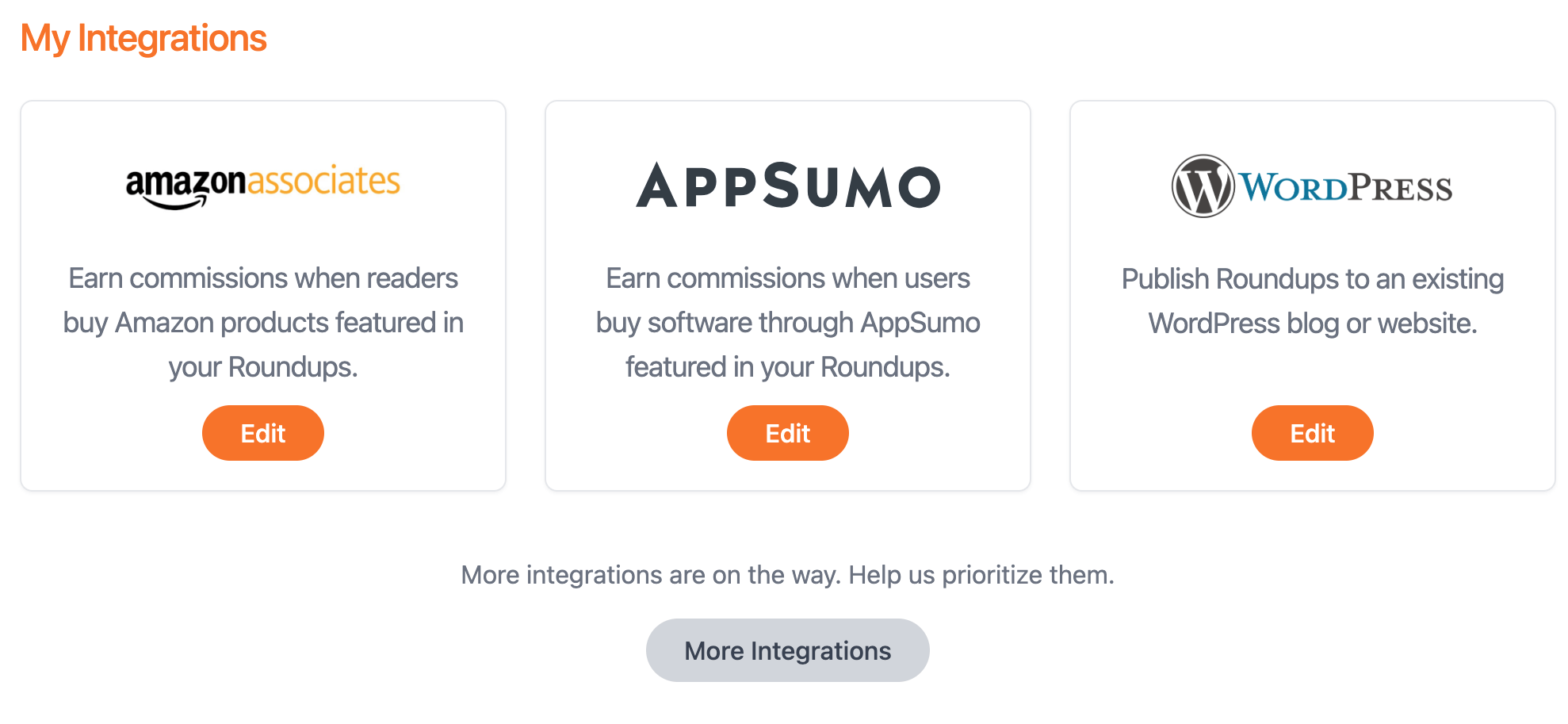
A WordPress CMS might be self-hosted by you, or a website hosting company, while WordPress.com offers hosting as well. Depending on where you are hosting your WordPress will depend on how you connect your WordPress to Roundups.
If your WordPress wesite is either self-hosted by you, or hosted by a web hosting company such as GoDaddy, ensure Connect WordPress is selected for your integration. By default you can try our Redirect Connection which is quick and easy and enables 1-click exporting from the Roundups app. Our Manual Connection is similar to our Redirect Connection but where you manually enter your credentials. The most reliable connection is our WordPress Plugin which establishes a secure connection, but instead of exporting from the Roundups app, you'll import a Roundup to your WordPress using the plugin installed to your WordPress.
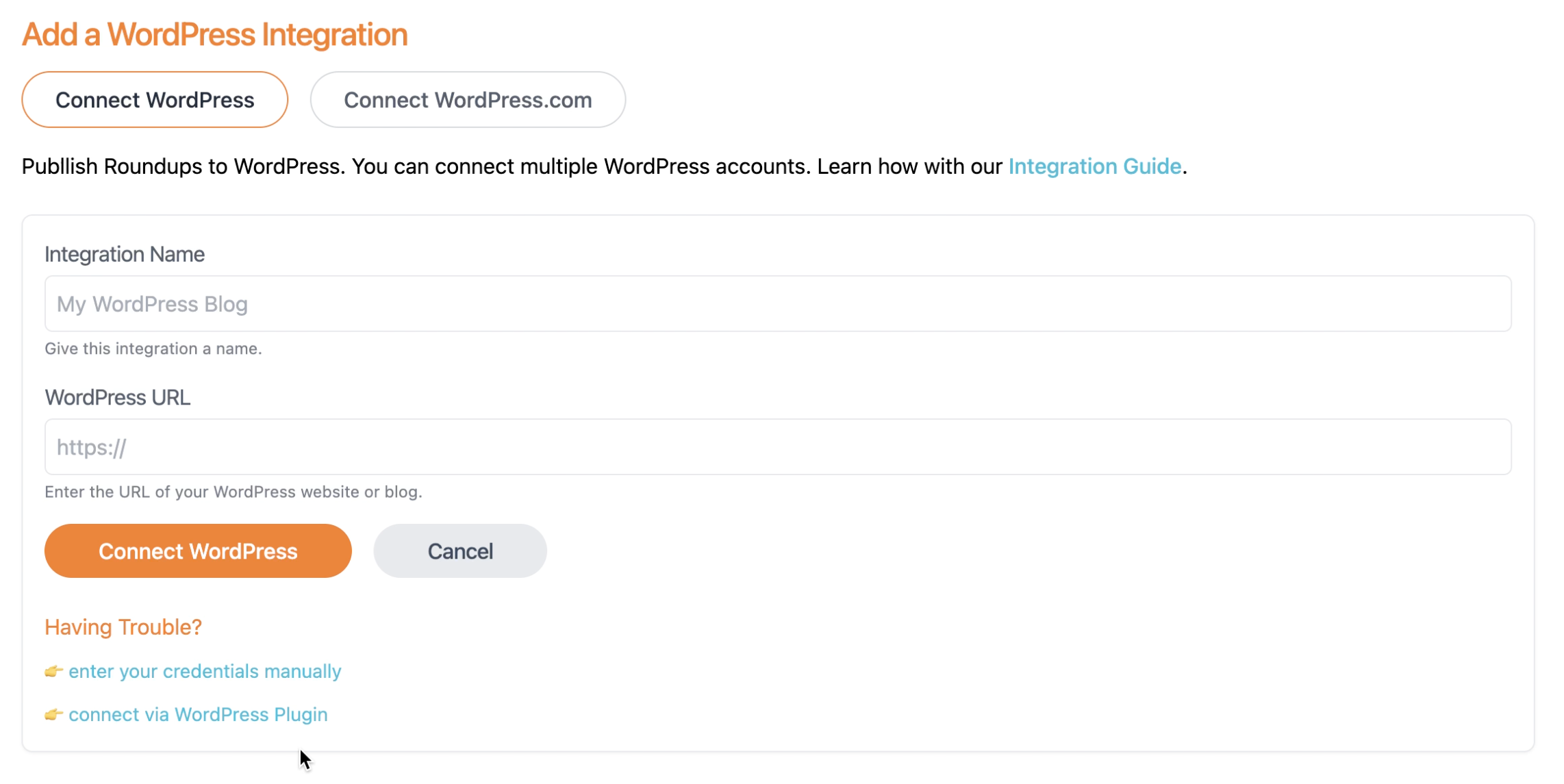
Input your WordPress URL and you'll be forwarded to an authorization page where you'll provide consent for Roundups to export to your WordPress. In most cases, this is all you need, but if you experience a connection errors. or you have security plugins or other settings preventing a remote connection, you'll want to explore the other methods we provide below, including a Roundups WordPress plugin.
Give your WordPress integration a unique name. This is only for reference purposes within the Roundups app. Input the URL to your existing WordPress blog or website and click the button to Connect WordPress. You'll be redirected to your WordPress to authorize Roundups.
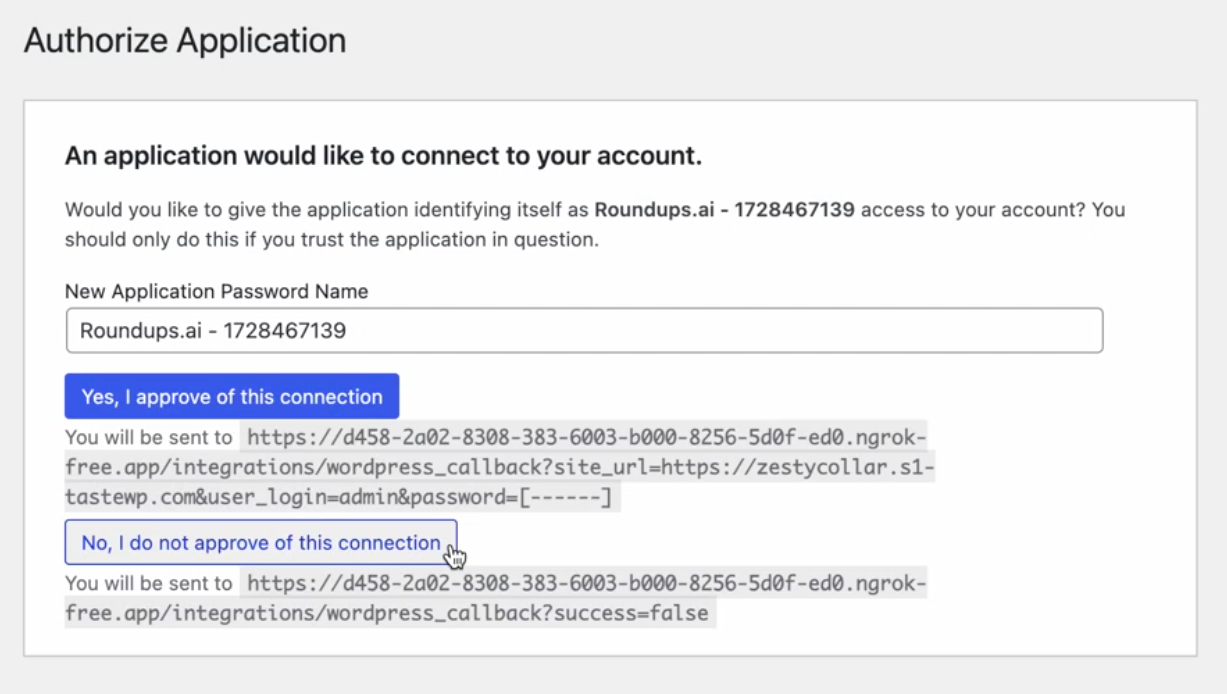
Approve the connection to complete the integration. You'll be redirected back to Roundups and see the integration in a list. Now when you export a Roundup, select WordPress and select the integration name you provided from a list of WordPress integrations. Note that you can connect multiple WordPress blogs to a single Roundups account.
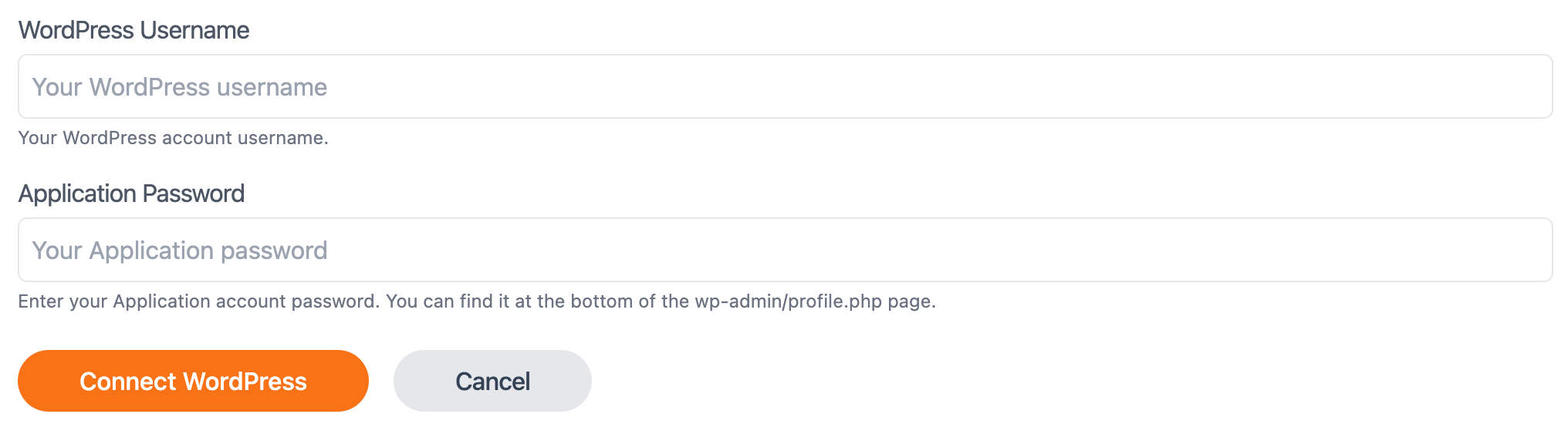 Click to connect WordPress and if you don't get an error, then you're all set. Try to export a Roundup!
Click to connect WordPress and if you don't get an error, then you're all set. Try to export a Roundup!
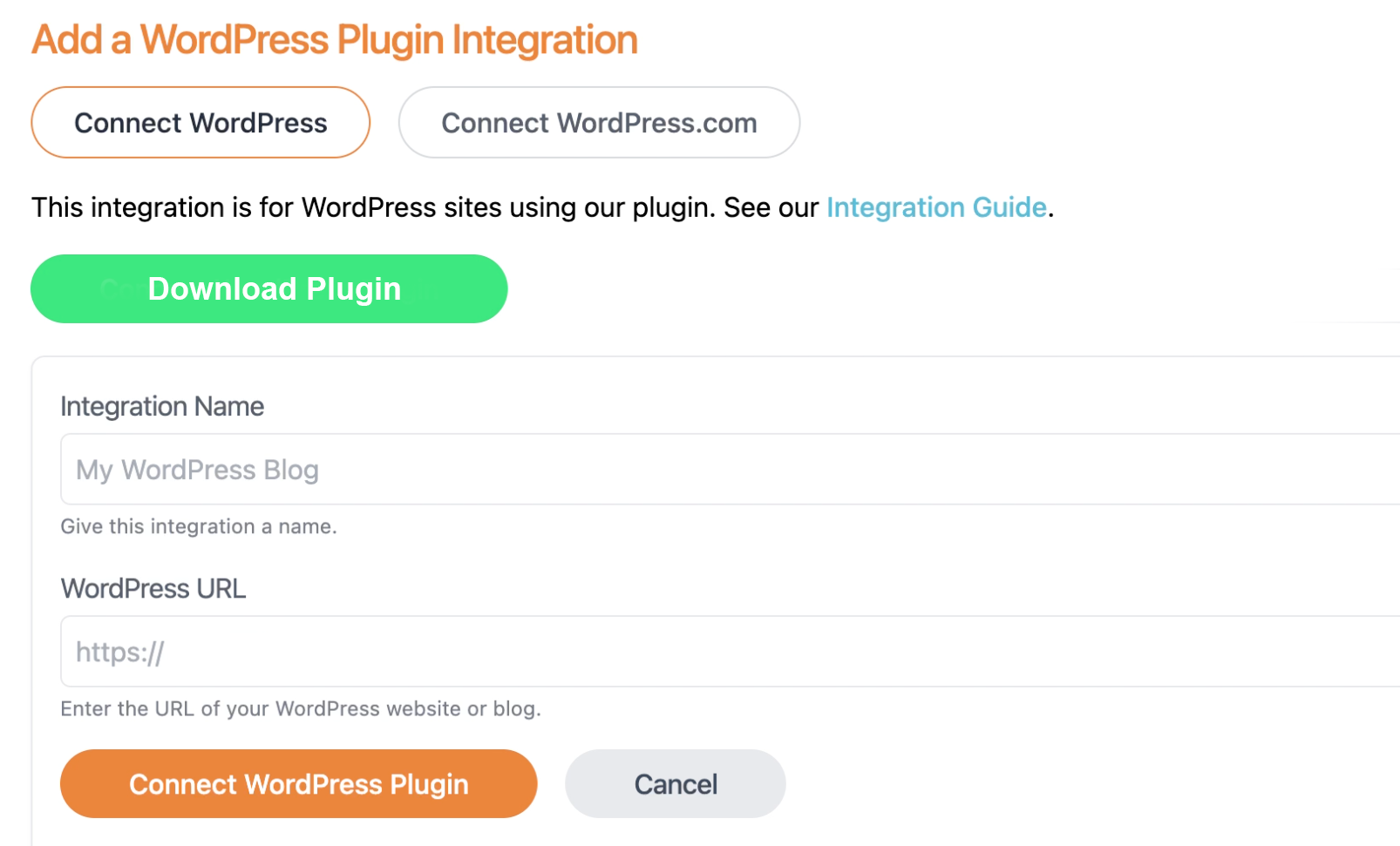 Download the WordPress plugin to your desktop (.ZIP file) and head over to your WordPress. From the Plugins tab select Add New Plugin.
Download the WordPress plugin to your desktop (.ZIP file) and head over to your WordPress. From the Plugins tab select Add New Plugin.
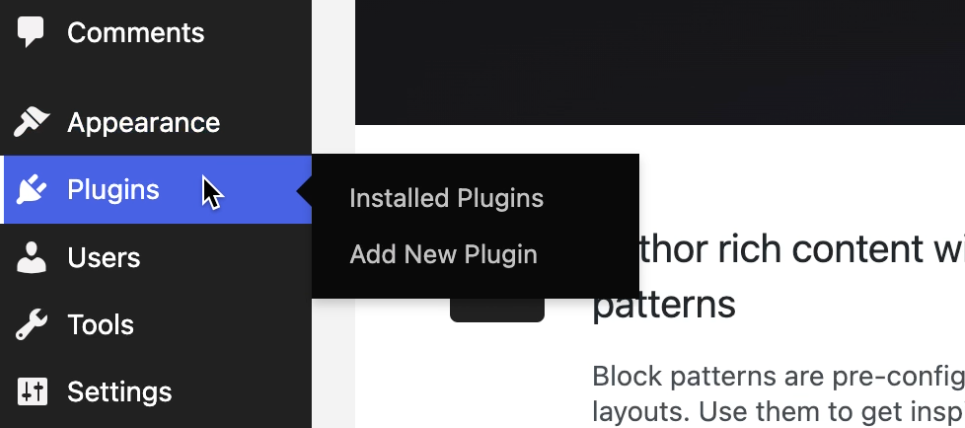 At the top, select Upload Plugin and upload the ZIP file from your desktop.
At the top, select Upload Plugin and upload the ZIP file from your desktop.
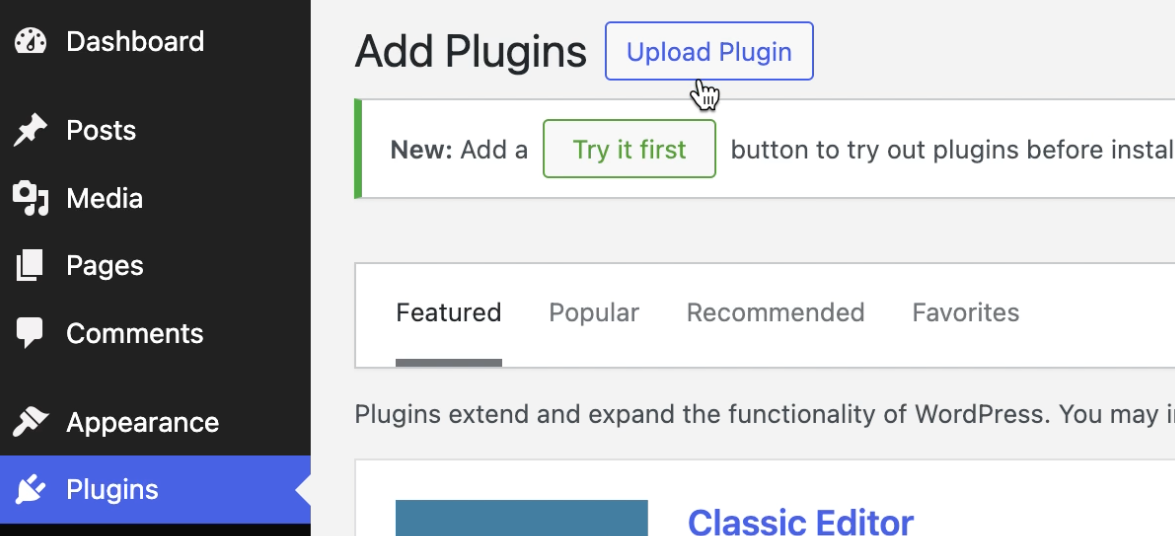 Click to Install Now
Click to Install Now
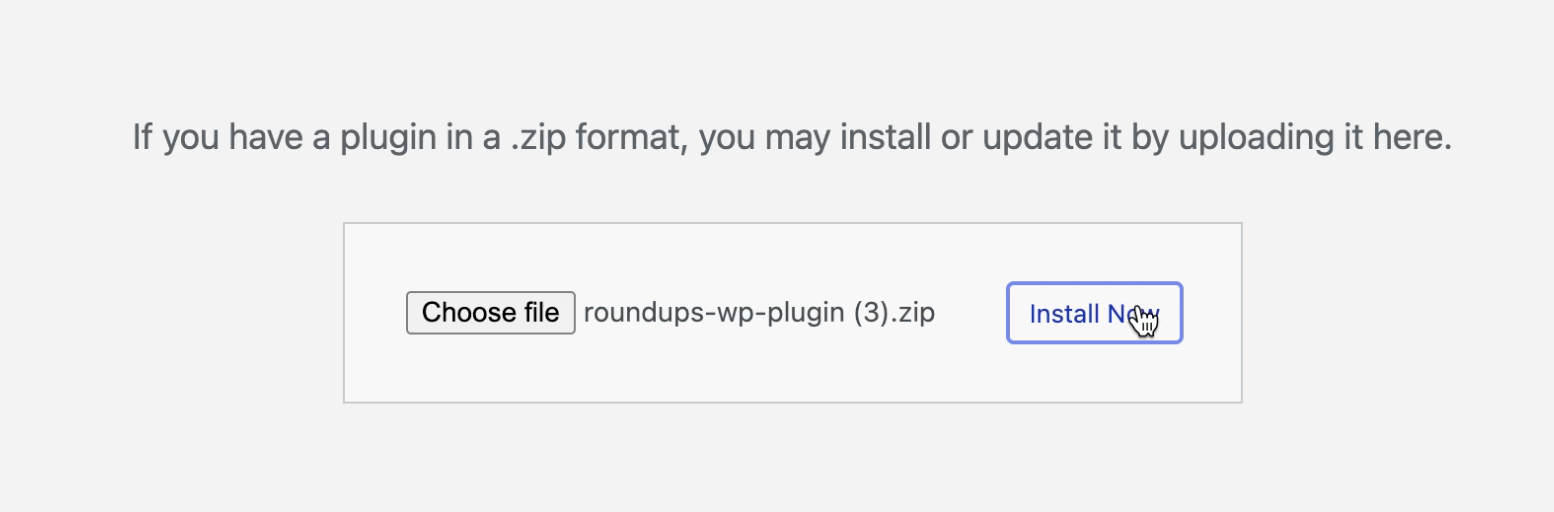 Click to Activate Plugin
Click to Activate Plugin
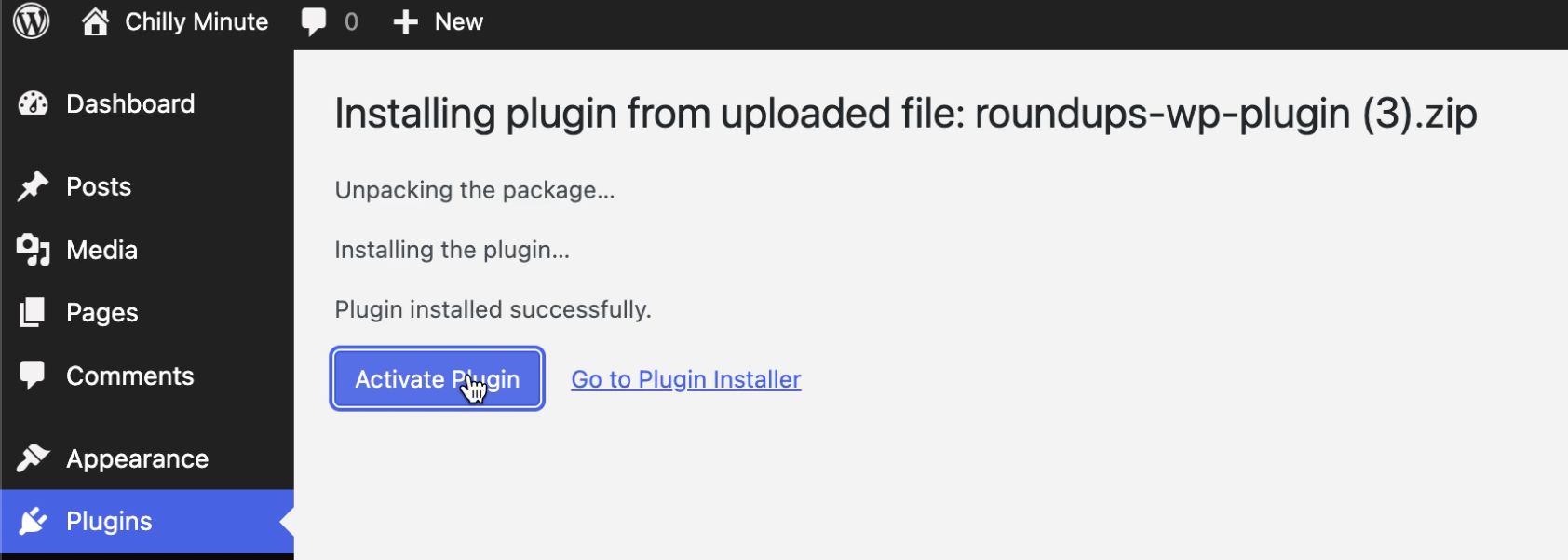 Go back to Roundups and give your integration a name. It's just for internal use only because you can set up multiple integrations on a single Roundups account. Paste in the URL to your WordPress and click the Connect WordPress button.
Go back to Roundups and give your integration a name. It's just for internal use only because you can set up multiple integrations on a single Roundups account. Paste in the URL to your WordPress and click the Connect WordPress button.
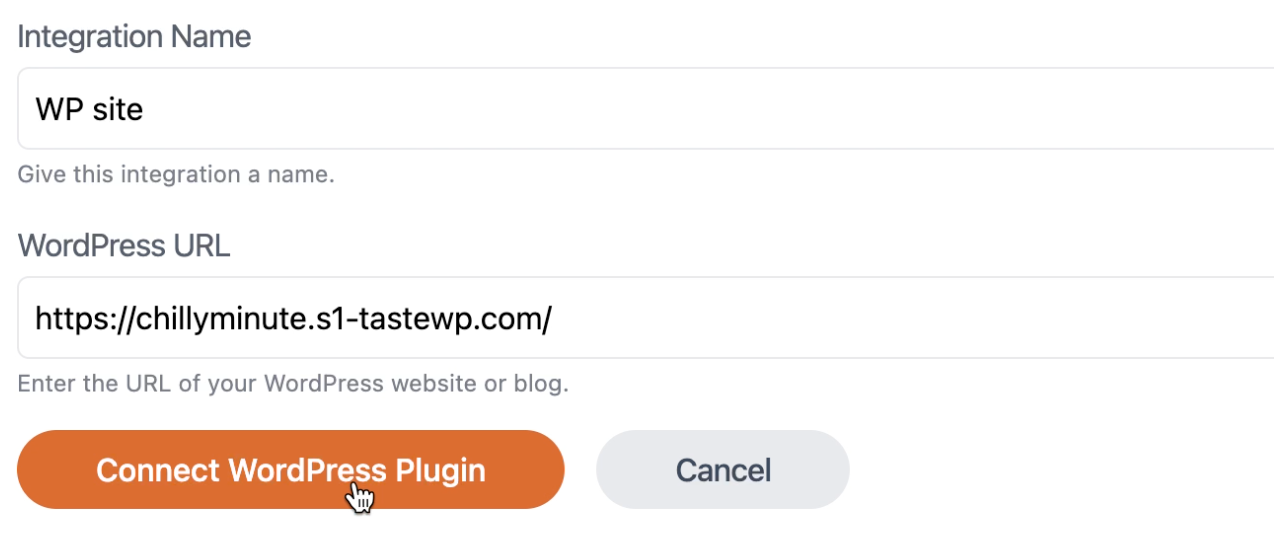 Roundups will generate an API key that you'll want to add to the Roundups WordPress plugin. Copy the API key to your clipboard. Do not click to verify the connection until you have pasted in your WordPress API key into the plugin.
Roundups will generate an API key that you'll want to add to the Roundups WordPress plugin. Copy the API key to your clipboard. Do not click to verify the connection until you have pasted in your WordPress API key into the plugin.
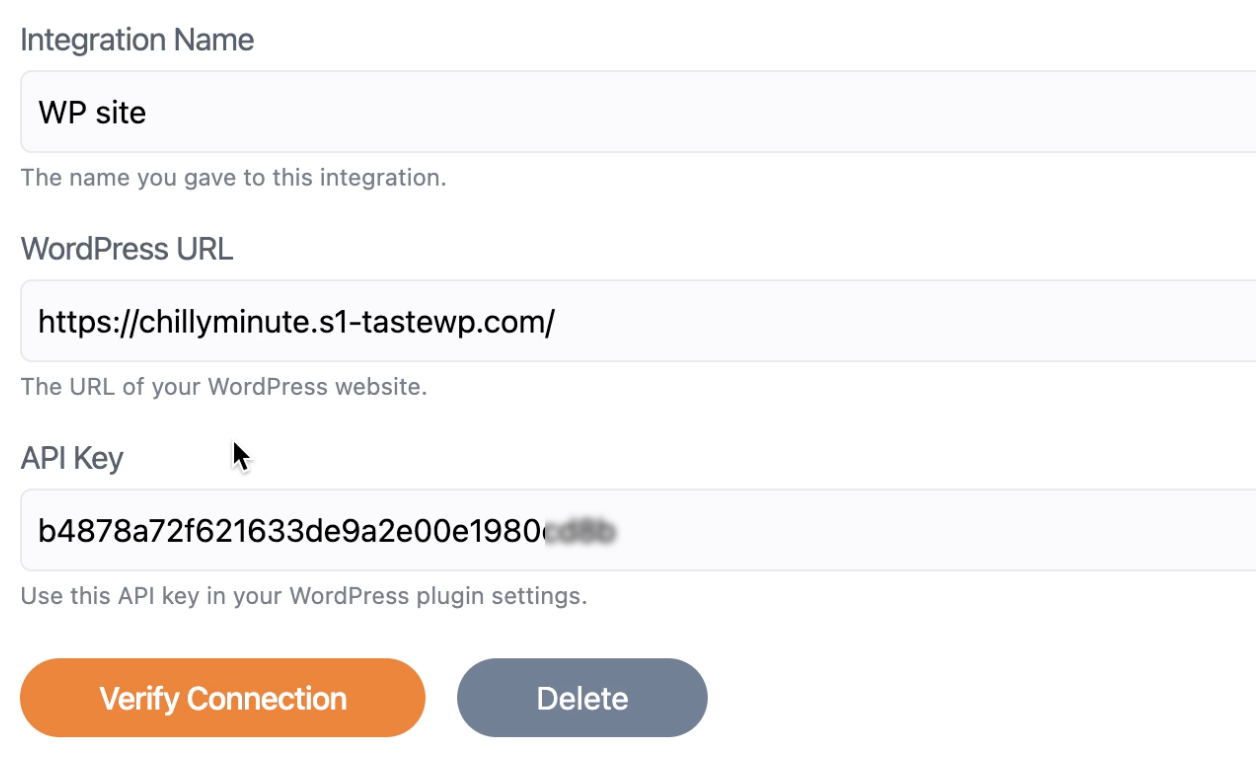 Now go to Settings in WordPress and select Roundups
Now go to Settings in WordPress and select Roundups
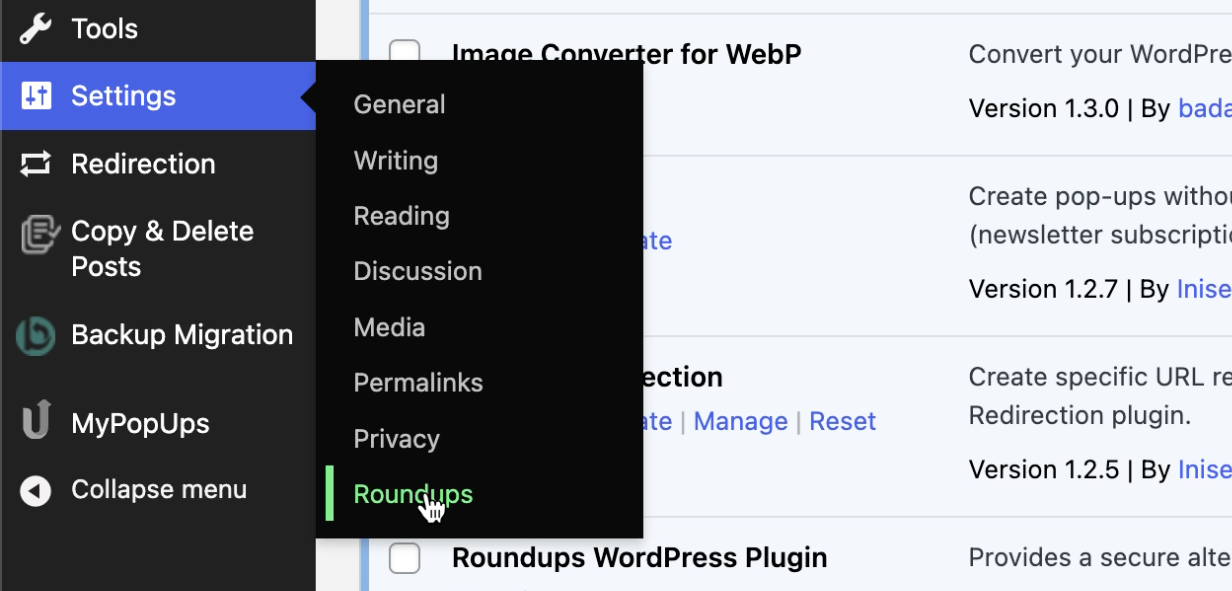 Paste in the Roundups API key and click Save Settings
Paste in the Roundups API key and click Save Settings
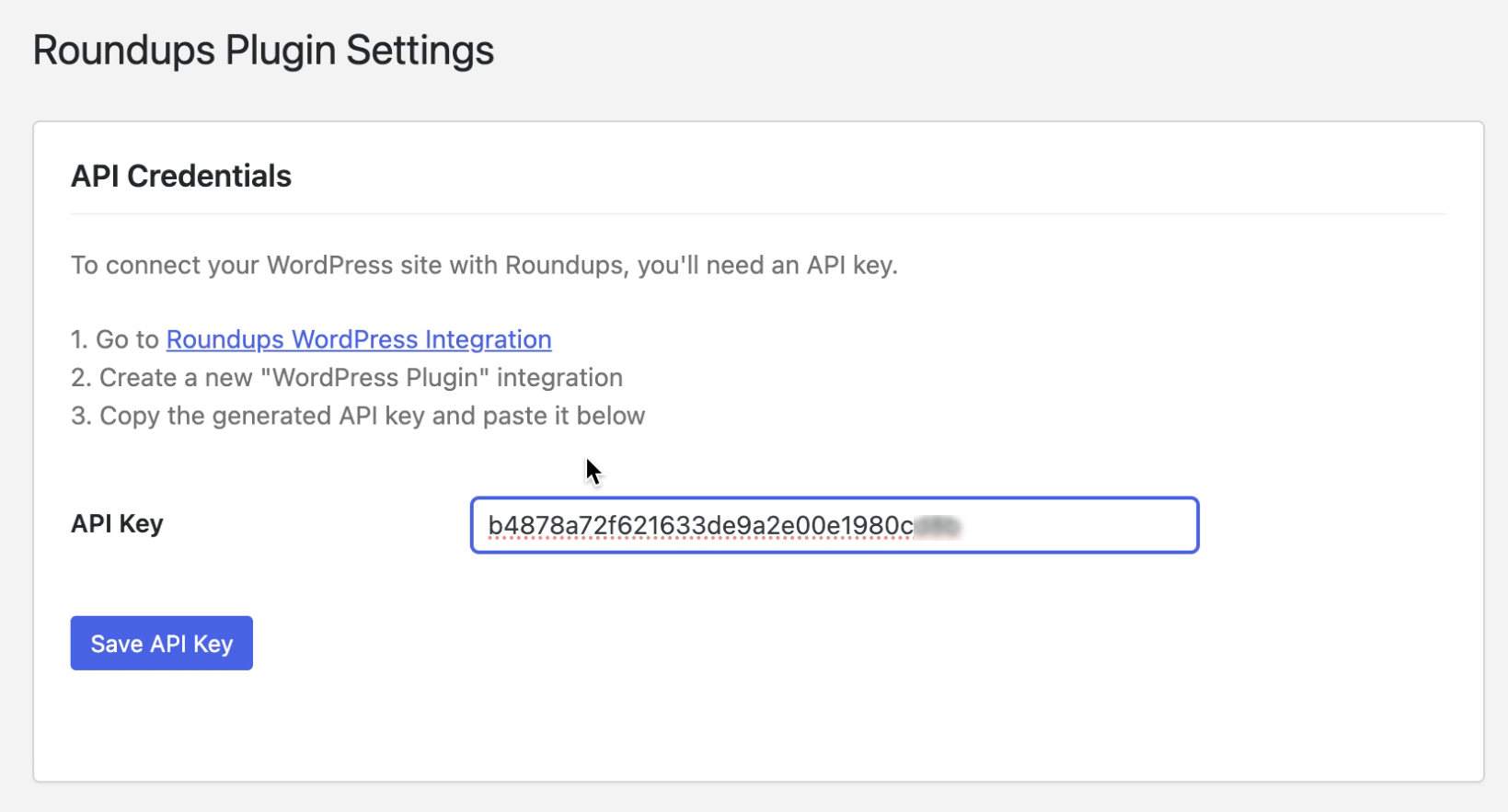 Now go back to Roundups and click the Verify Connection button and you should get a message at the top that confirms your WordPress is connected to Roundups.
Now go back to Roundups and click the Verify Connection button and you should get a message at the top that confirms your WordPress is connected to Roundups.
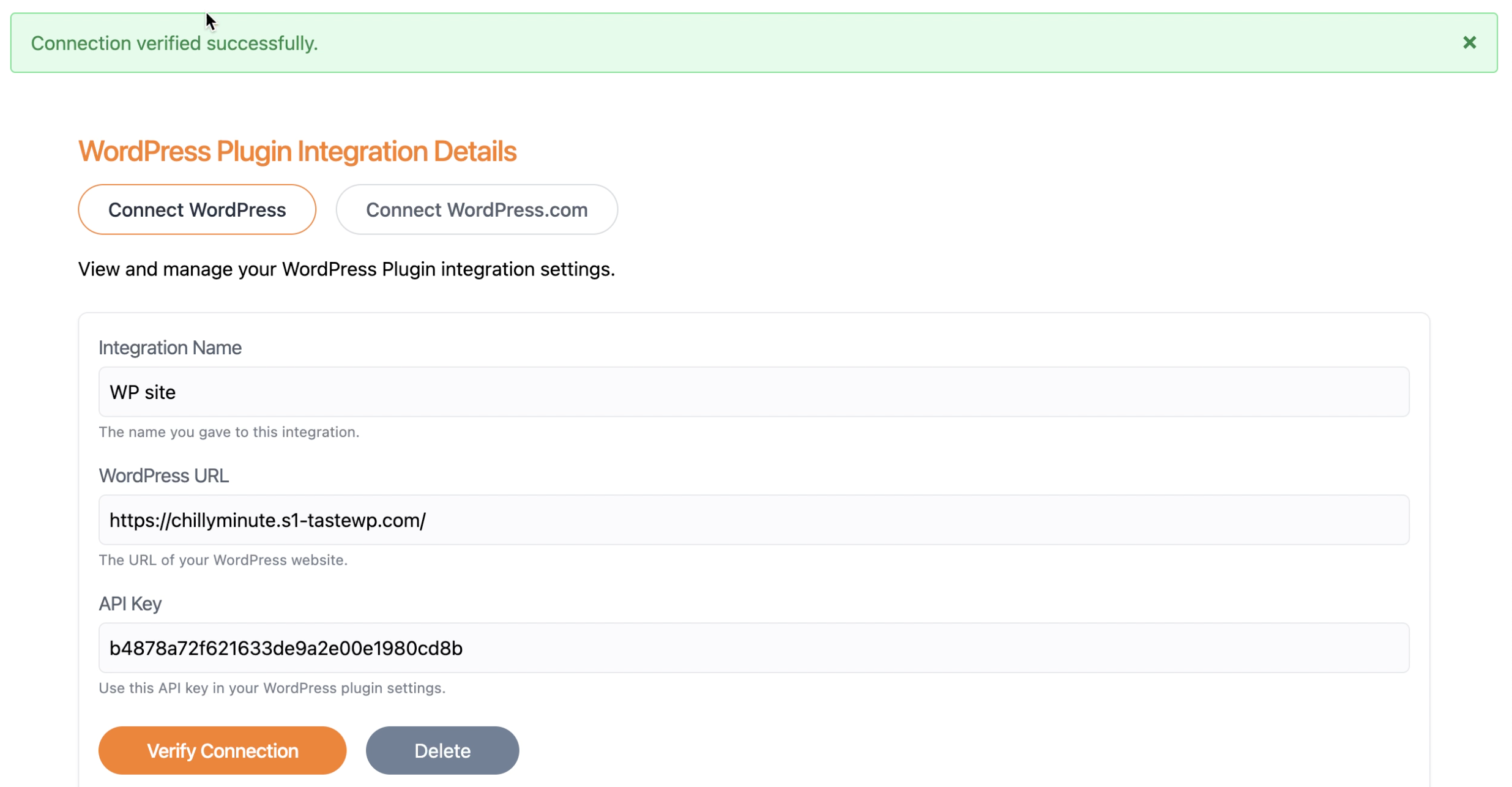 This creates a secure connection. Now when you create Roundups, you'll see Roundups in Draft Mode through the plug and you import a Roundup to your WordPress Drafts folder.
This creates a secure connection. Now when you create Roundups, you'll see Roundups in Draft Mode through the plug and you import a Roundup to your WordPress Drafts folder.
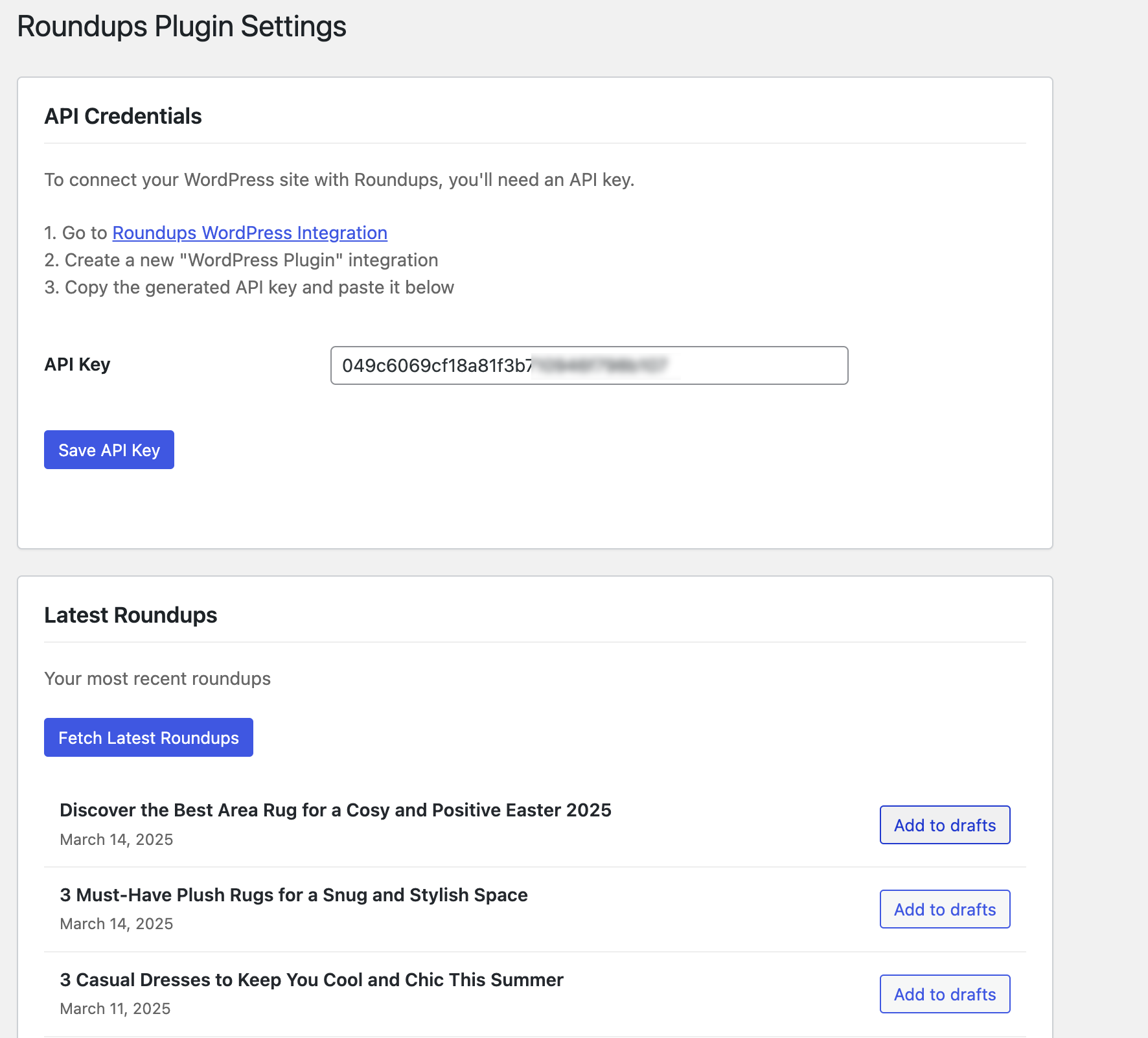 If you've already downloaded the plugin before, make sure you have the latest version installed.
If you've already downloaded the plugin before, make sure you have the latest version installed.
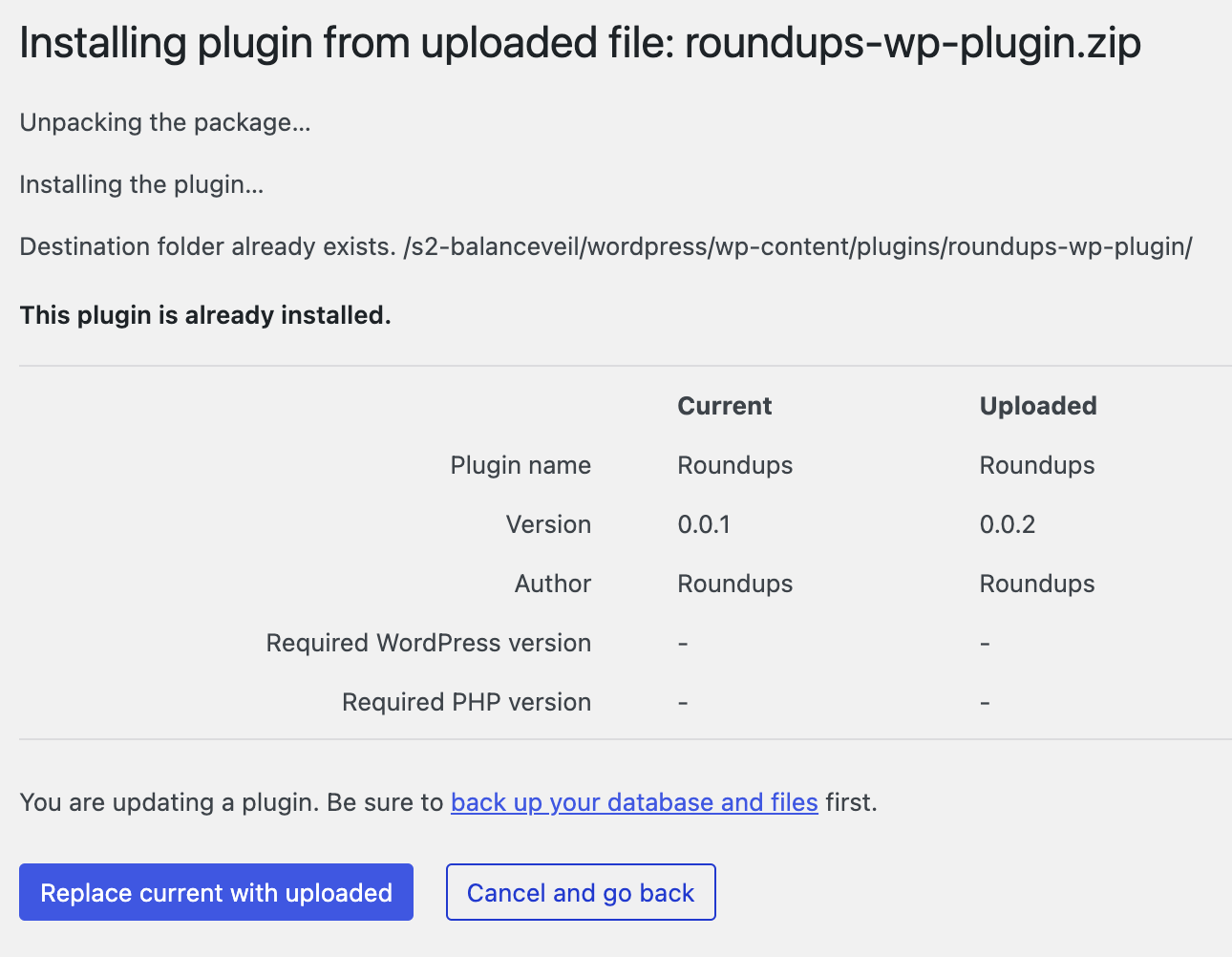
If you're using an instance of WordPress managed by WordPress.com, nake sure that Connect WordPress.com is selected for your integration and give your WordPress integration a name. This is a reference name only for within the Roundups application.
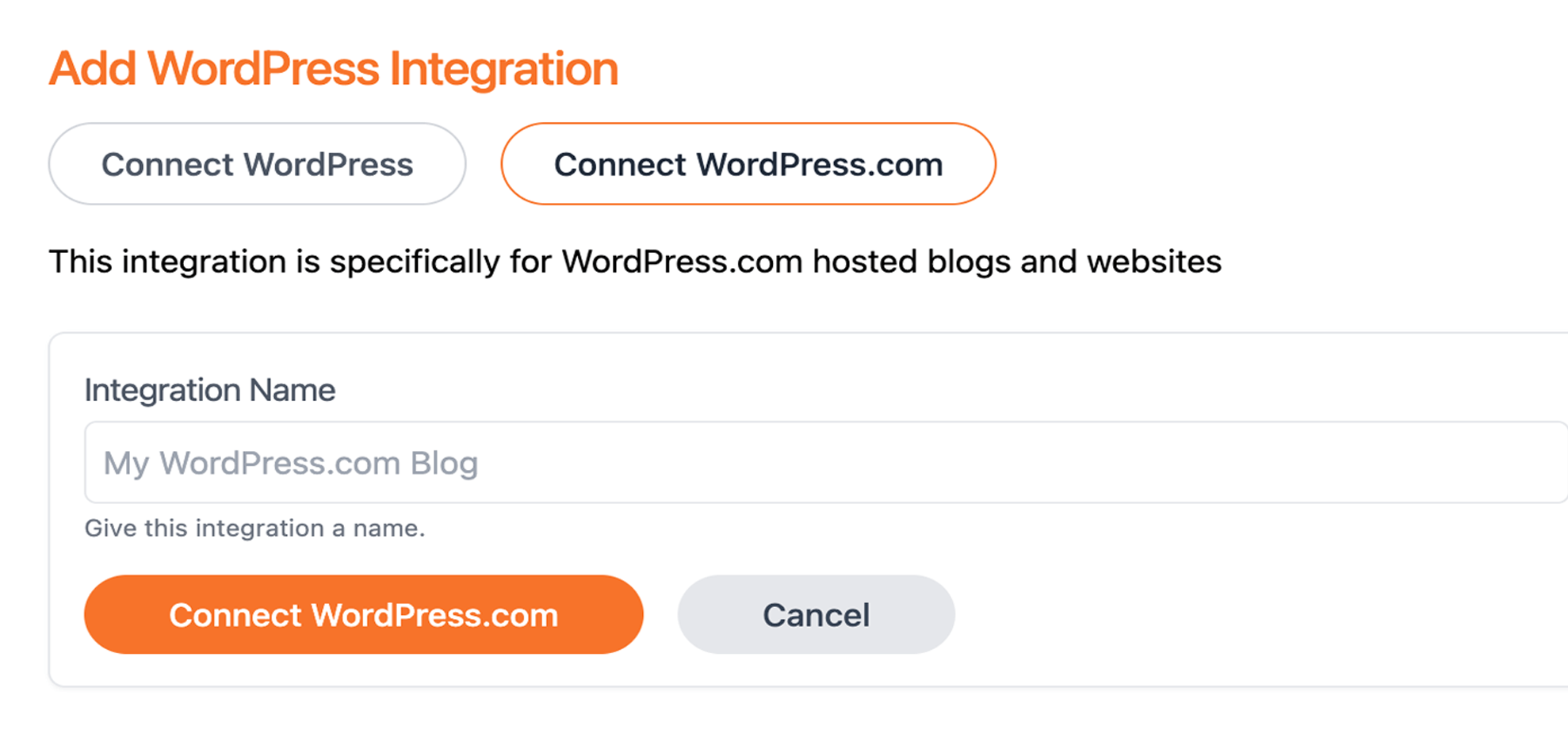
You may need to sign-in to WordPress.com, but once you're signed in, you'll be presented with a screen to authorize Roundups.ai and you should click to Approve.
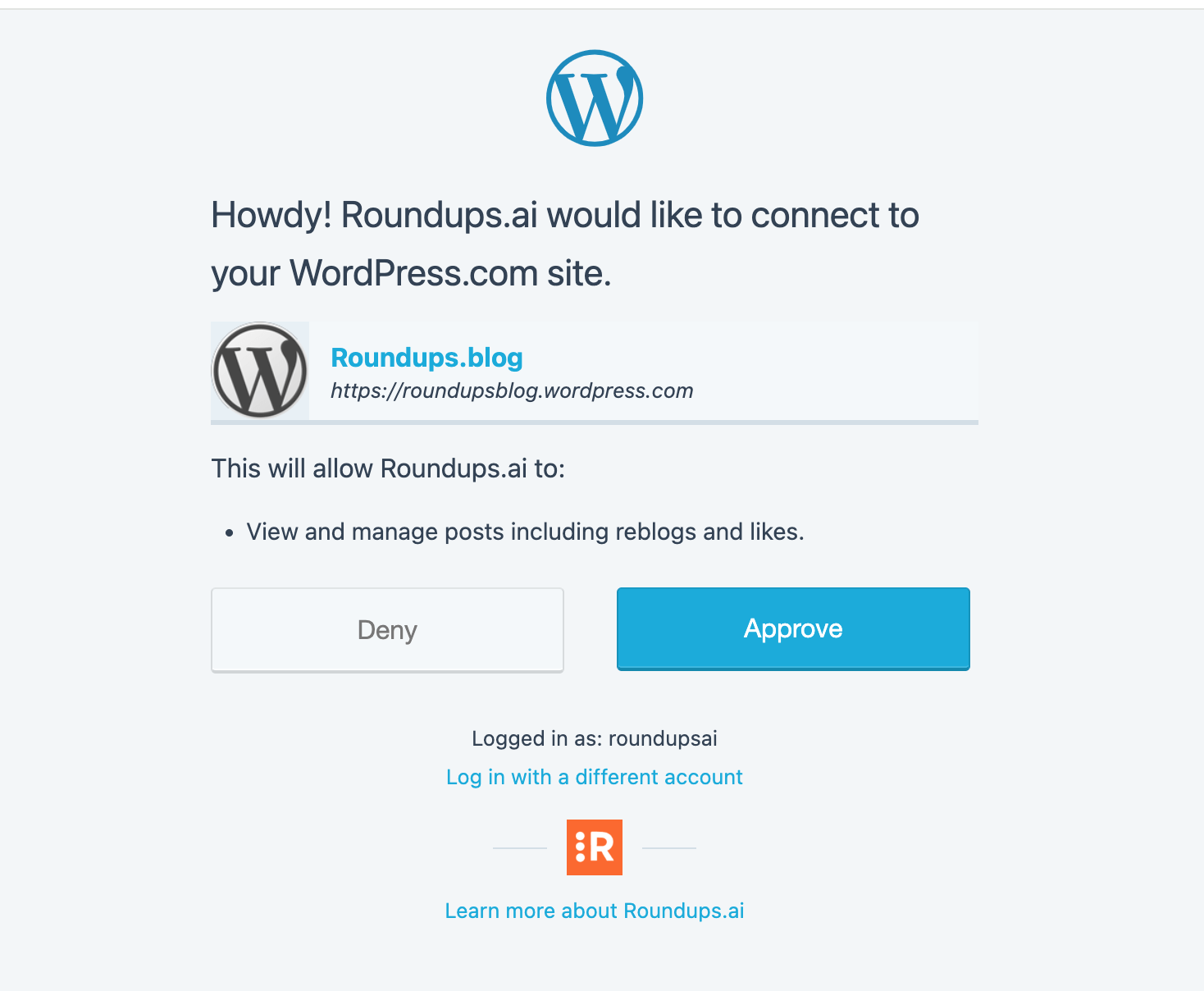
Once approved, you'll be redirected back to the Roundups app and see the integration in your list of integrations, and when you export a Roundup, you just select the integration using the name you provided and the content will be exported directly to your blog hosted at WordPress.com.
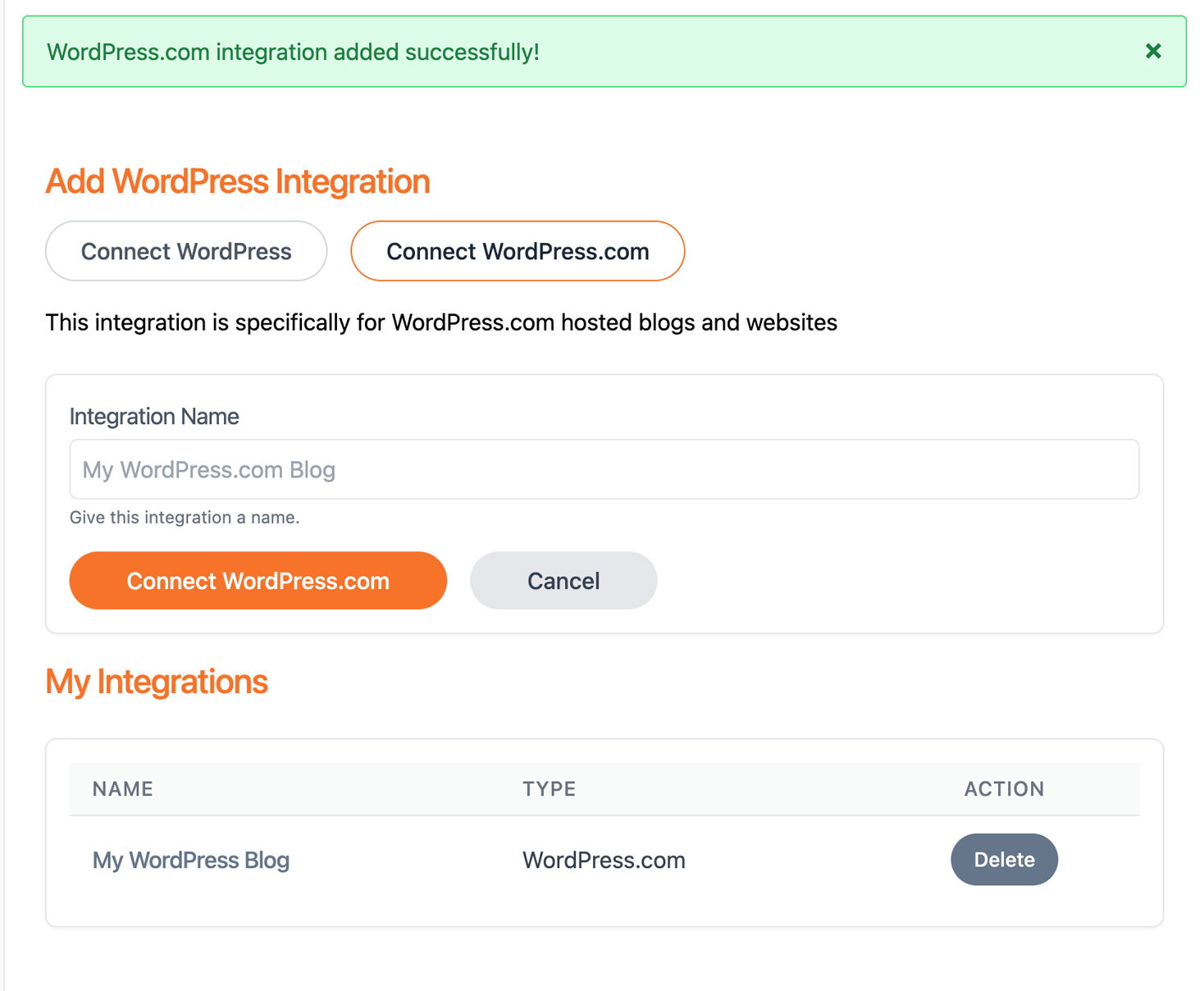
When you export a new Roundup, choose the option to export to WordPress and you'll be prompted with a list of integrations. Select the integration by name, and the Roundup will be posted to your drafts folder!